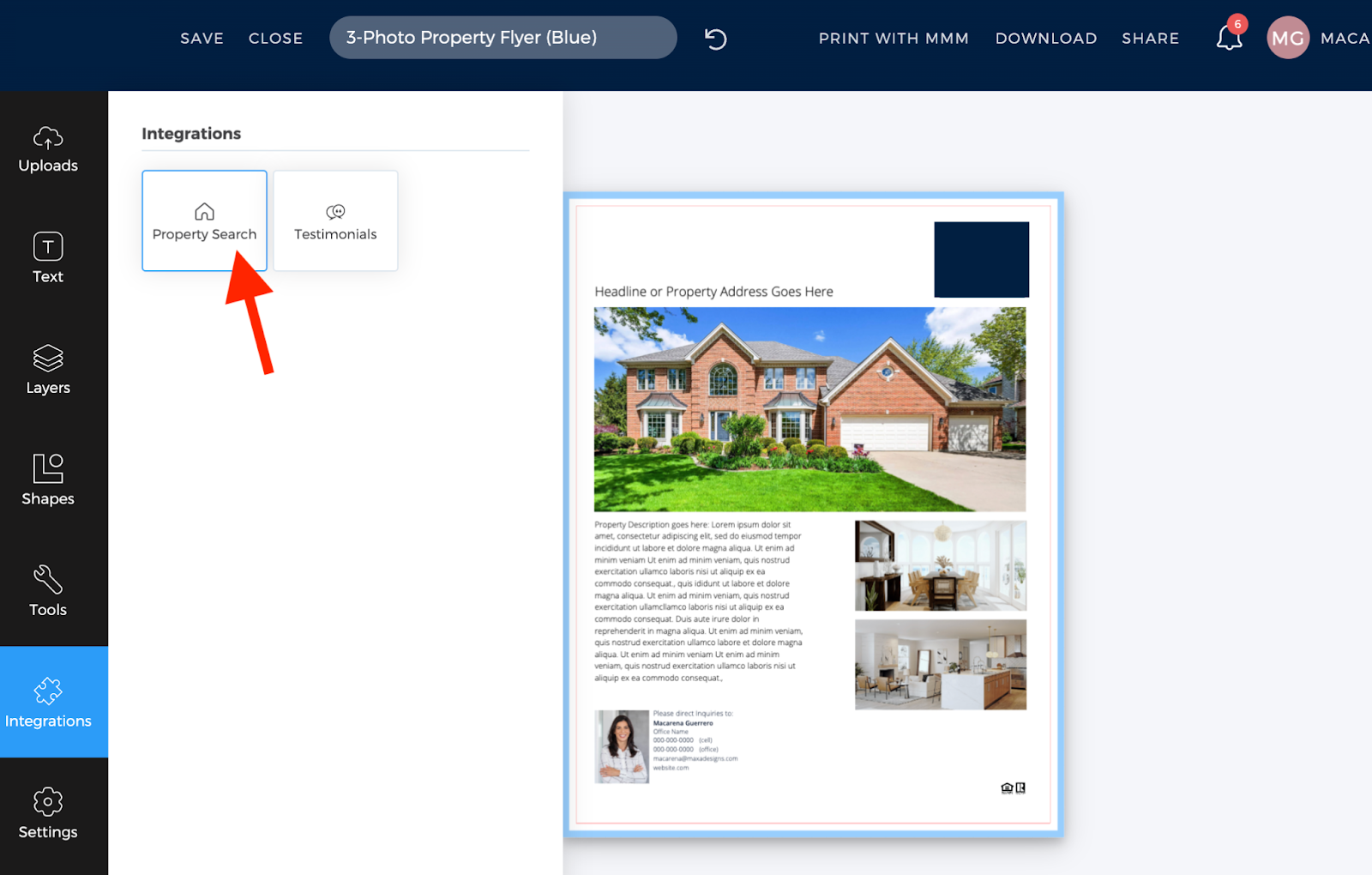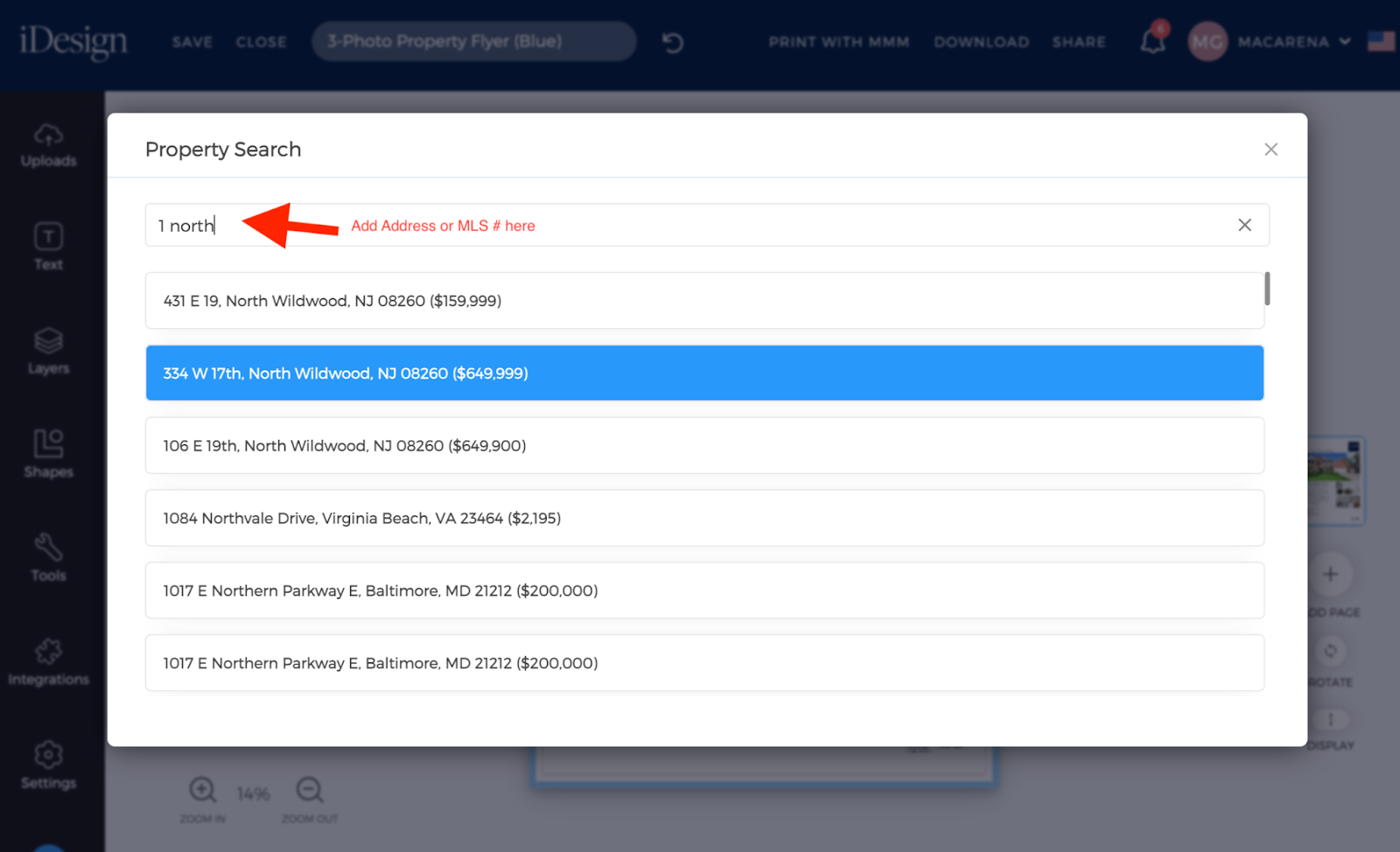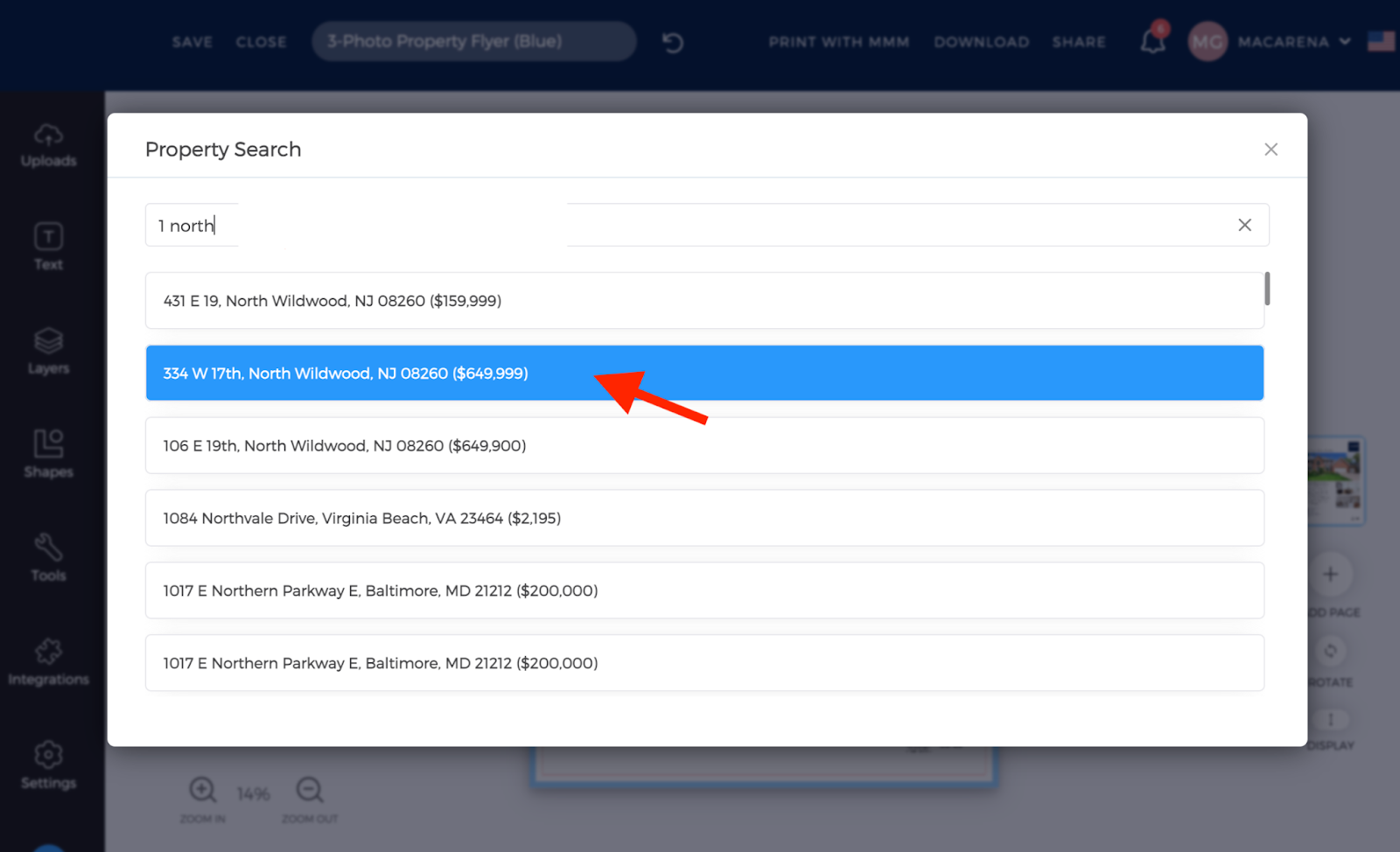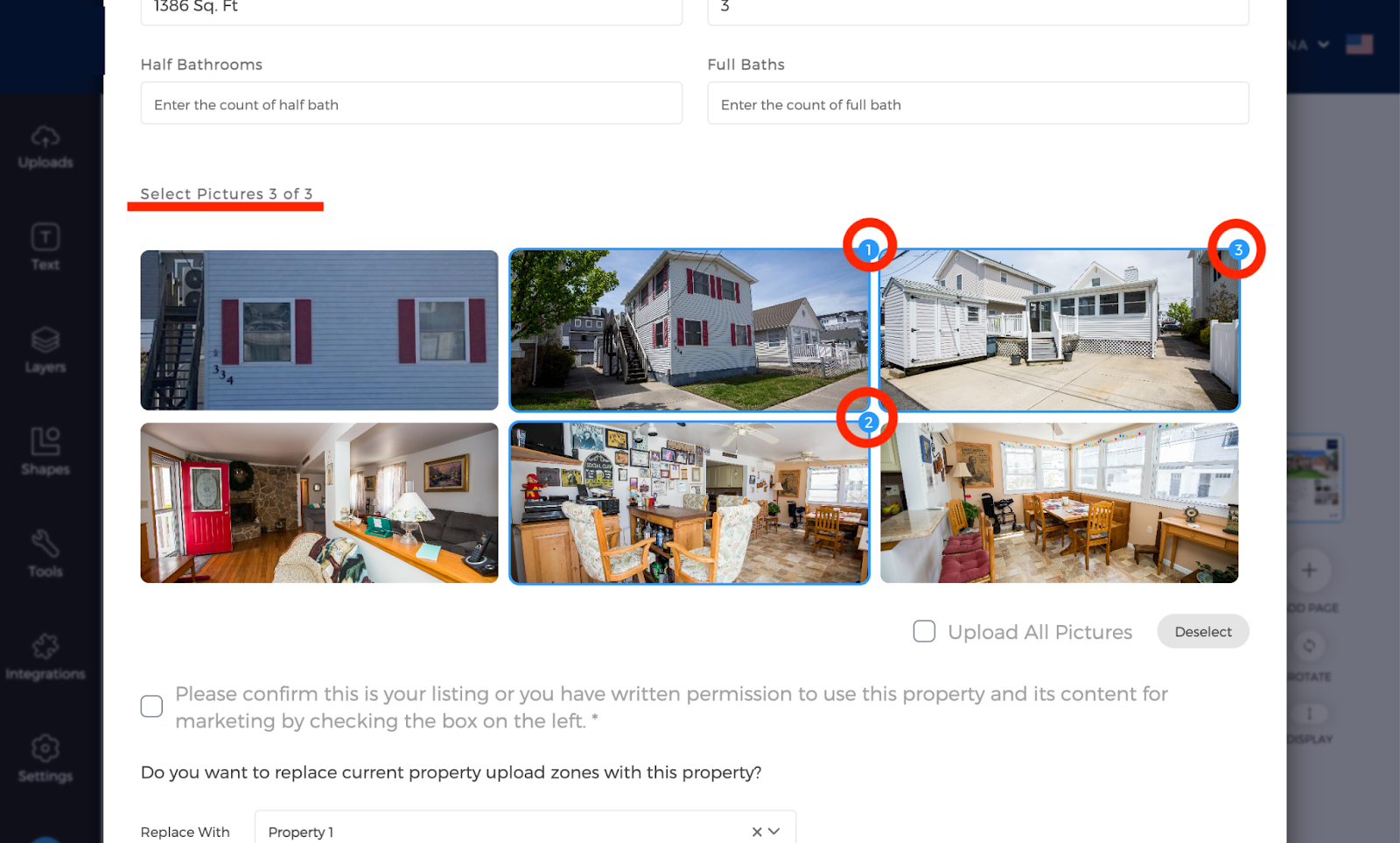- Within a design, on the left side of the page, click Integrations.
- A slide out page appears.
- Click Property Search.
- A pop-up box appears.
- In the search bar, input the address or the MLS # of the property.
- Choose the listing.
- Select the number of images your design requires, or select all to place them in a folder to arrange the pictures.
- Note: The number of photos you select are placed where the design is set up to arrange the images.
- Click Save when finished.